Salesforce
- Ory Console
- Ory CLI
Follow these steps to add Salesforce as a social sign-in provider to your project using the Ory Console:
-
Go to Authentication → Social Sign-In in the Ory Console.
-
Click the switch next to the Salesforce logo to start the configuration.
-
Copy the Redirect URI and save it for later use.
-
Create an Salesforce Connected App, noting the following points:
- Enable OAuth Settings
- Paste the saved Redirect URI from Ory into the Callback URL field in the OAuth Settings of the connected app.
-
In the Selected OAuth Scopes field, make sure
openid,profile, andemailare selected. -
Ensure the
Require Proof Key for Code Exchange (PKCE)checkbox is disabled, as Ory Kratos does not support PKCE. -
Ensure the
Require Secret for Web Server Flowcheckbox is enabled.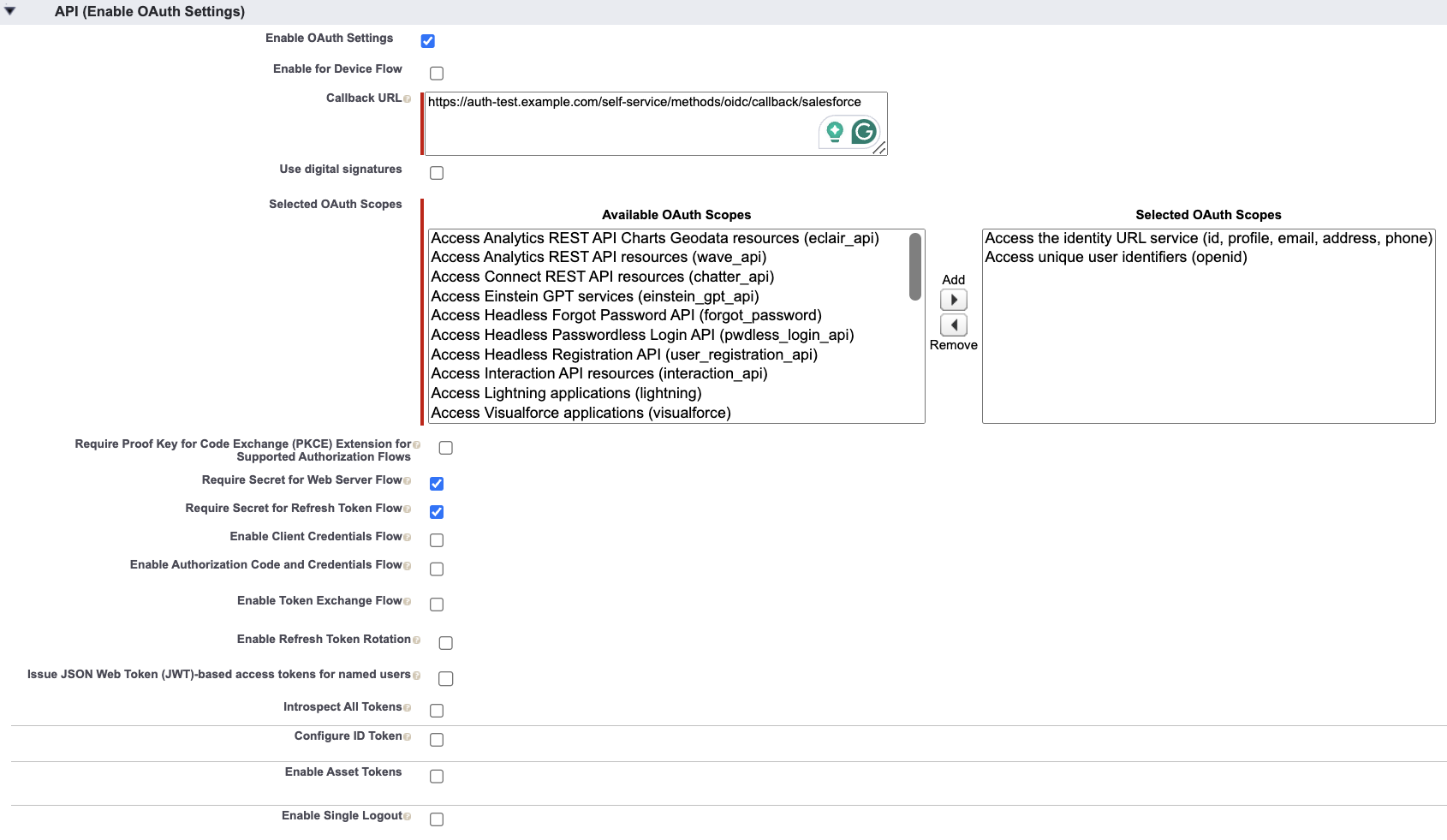
-
Create the app.
-
Go to the OAuth Settings of your newly created connected app, click on Manage Consumer Details and copy the following data to the corresponding fields in the form in the Ory Console:
- Consumer Key (called Client ID in Ory)
- Consumer Secret (called Client Secret in Ory)
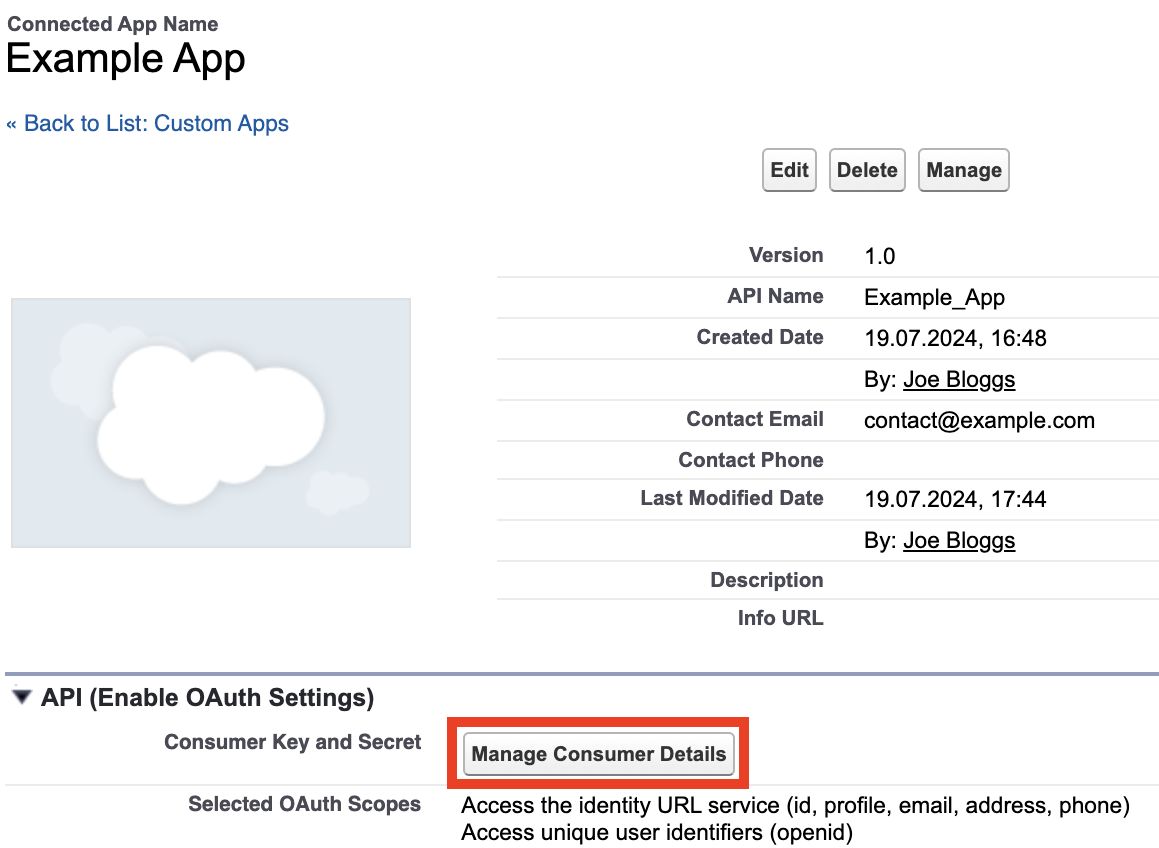
-
Copy the Salesforce top-level domain from the URL bar (typically
https://mySalesforceTenant.my.salesforce.com) to the Tenant URL field of the form in the Ory Console. -
In the Data Mapping field of the form in the Ory Console, add the following Jsonnet code snippet, which maps the desired claims to the Ory Identity schema:
local claims = {
email_verified: false,
} + std.extVar('claims');
{
identity: {
traits: {
// Allowing unverified email addresses enables account
// enumeration attacks, if the value is used for
// verification or as a password login identifier.
//
// Therefore we only return the email if it (a) exists and (b) is marked verified
// by Salesforce.
[if 'email' in claims && claims.email_verified then 'email' else null]: claims.email,
username: claims.nickname,
},
},
}
Don't save secrets such as API keys, credentials, or personal data directly in Jsonnet code snippets. Jsonnet code snippets used for data mapping aren't stored in an encrypted format in Ory Network.
- Click Save Configuration.
Follow these steps to add Salesforce as a social sign-in provider to your project using the Ory CLI:
-
In the created app, set the Callback URL field in the OAuth Settings of the connected app to:
https://$PROJECT_SLUG.projects.oryapis.com/self-service/methods/oidc/callback/salesforce -
Create a Jsonnet code snippet to map the desired claims to the Ory Identity schema.
local claims = {
email_verified: false,
} + std.extVar('claims');
{
identity: {
traits: {
// Allowing unverified email addresses enables account
// enumeration attacks, if the value is used for
// verification or as a password login identifier.
//
// Therefore we only return the email if it (a) exists and (b) is marked verified
// by Salesforce.
[if 'email' in claims && claims.email_verified then 'email' else null]: claims.email,
username: claims.nickname,
},
},
}dangerDon't save secrets such as API keys, credentials, or personal data directly in Jsonnet code snippets. Jsonnet code snippets used for data mapping aren't stored in an encrypted format in Ory Network.
-
Encode the Jsonnet snippet with Base64 or host it under a URL accessible to Ory Network.
cat your-data-mapping.jsonnet | base64 -
Download the Ory Identities config from your project and save it to a file:
## List all available workspaces
ory list workspaces
## List all available projects
ory list projects --workspace <workspace-id>
## Get config
ory get identity-config --project <project-id> --workspace <workspace-id> --format yaml > identity-config.yaml -
Add the social sign-in provider configuration to the downloaded config. Add the Jsonnet snippet with mappings as a Base64 string or provide an URL to the file.
selfservice:
methods:
oidc:
config:
providers:
- client_id: .... # Replace this with the Consumer Key you can find under OAuth Settings > Manage Consumer Details after creating your app.
client_secret: .... # Replace this with the Consumer Secret you can find under OAuth Settings > Manage Consumer Details after creating your app.
id: salesforce # this is `<provider-id>` in the Authorization callback URL. DO NOT CHANGE IT ONCE SET!
mapper_url: "base64://{YOUR_BASE64_ENCODED_JSONNET_HERE}"
# Alternatively, use an URL:
# mapper_url: https://storage.googleapis.com/abc-cde-prd/9cac9717f007808bf17f22ce7f4295c739604b183f05ac4afb4
issuer_url: .... # Replace this with the endpoint of the Salesforce tenant. (typically `https://mySalesforceTenant.my.salesforce.com`)
provider: salesforce
scope:
- openid
- profile
- email
enabled: true -
Update the Ory Identities configuration using the file you worked with:
ory update identity-config --project <project-id> --workspace <workspace-id> --file identity-config.yaml
Troubleshooting
When you add a social sign-in provider, you can encounter common problems such as:
- Redirect URI mismatch
- Redirect loops during registration
- Domain verification issues
To troubleshoot those issues, read Social sign-in troubleshooting.
Requested url does not match any rules
If you see this error after clicking on "Sign in with Salesforce", make sure that the "Tenant URL"/issuer_url is set correctly.